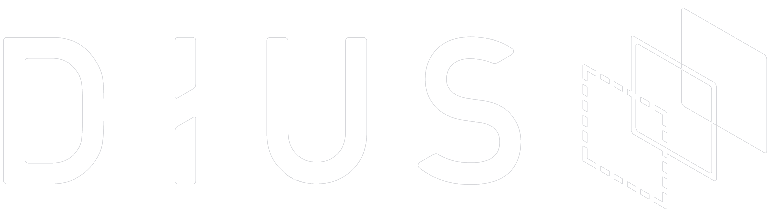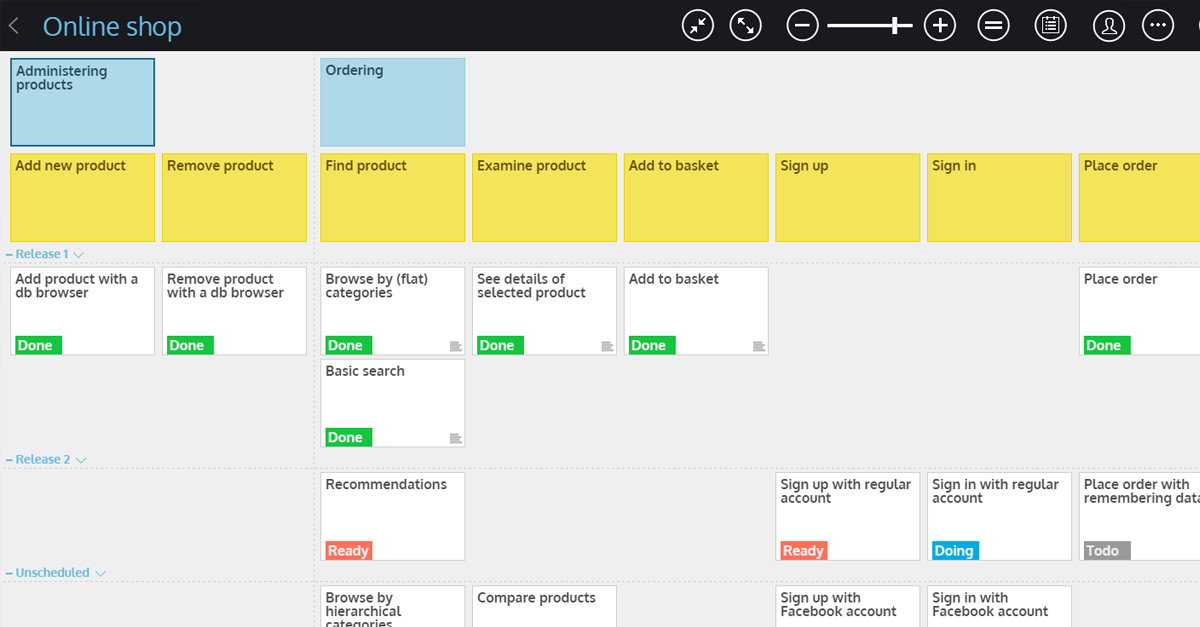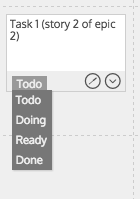A user story map is the graphical backlog that I often refer to as The project backlog 2.0. The activity of creating a user story map is known as user story mapping. It is a collaborative activity which can occur during or after the inception session of a project. Various stakeholders get together and write user story cards to build a map which is placed on a physical wall. It shows the big picture of the project from start to end and top to bottom. Since I started developing and using user story maps, I am forever in love with physical Agile walls. It helps a new team member in quickly learning about the whole project by just looking at the physical wall (the user story map) instead of going through the cumbersome project documentation.
Sometimes though, you can’t have a shared physical wall. In a recent project that I was involved in we had team members in Melbourne and Newcastle. So I went searching for a solution to build a virtual wall in the form of the digitised user story map.
Being a perfectionist, I wanted to use a tool which could help me build a virtual user story map:
- Quickly
- Easily
- With good aesthetics
- In different formats (the map image and the backlog excel sheet to share with team).
I spent about a month of Sundays searching for a tool which could fulfil my above mentioned requirements. After using StoriesOnBoard for the first few minutes, I knew this was the tool I was looking for.
StoriesOnBoard is a simple, yet effective online tool which helps you draw a virtual user story maps without any dramas. Once you have signed up for a new account, login and create a new project to start building a user story map.
Features of StoriesOnBoard
- Create a new board
- Create an empty board
- Import an excel backlog of tickets
- Copy an existing board
- Add cards to the board
- Add epics
- Add user stories under epics
- Add tasks under user stories
- Create releases (or story estimates) and assign cards to those releases
- Add as many epics, stories, and tasks on board as you require. There is plenty of space on the board (adding more releases, epics, or stories collapses other items while maintaining the visibility of the board)
- Assign various colours (statuses) to your cards, e.g. ToDo, Ready, Doing, Done, Blocked etc.
- Auto-adjustable board (creating new stories and putting them middle of other stories automatically adjusts the board and stories slide to the right place. In worst case scenario, you can still drag stories to the correct place)
- Share boards with other team members for collaboration
- Export the project board
- Into a user story map diagram (image, pdf)
- Into a backlog (excel backlog with story details inside)
- Integrate and sync with project/ticket management tools (You can integrate your StoriesOnBoard user story map/board with JIRA and Trello)
Step-by-step guide to using Storiesonboard
Create a new story map


Write the name and description for your new user story map. You can also select collaborators for this board.
Import the backlog or copy an existing board


A board can be created by importing an excel sheet (containing ticket / story details) or by copying an existing board (in case you want to keep all the formatting and layout and just want to edit the tickets for a similar project).
Start creating cards for your empty user story map


In case you create an empty board, it brings up the above screen.
Create new epics, stories, and cards and start populating your board. You can also create new releases and add cards to it.


Update the tasks (tickets’) status
You can update the progress for a task ticket with the predefined statuses which include:
- To Do
- Doing
- Ready
- Done
Export the user story map (to share with teams)
Once you’re done adding cards to your board, it can be exported into an excel backlog or a user story map picture/image file to be shared with the team.
Note: StoriesOnBoard has been a free tool until now but since June 1st, 2016, you need to purchase a subscription to use it. Check their website for more information. This is an independent review and not associated with or endorsed by StoriesOnBoard.